Appmonger Frequently Asked Questions
Appmonger has been discontinued
Due to recent changes to Google Wallet/Google Payments, Appmonger is no longer able to fetch app sales data in the same way that it always has. There is no officially supported mechanism by which this data can be obtained, therefore further development of Appmonger is unviable. Please see this blog post for more details.
« Return to the main Appmonger page
- Why do some of my app names not display correctly (non-Latin characters display as question marks)?
- How do I show a different chart?
- Should I use the Google Account authentication mechanism or the Merchant ID & Key option?
- Where do I find my Google Checkout Merchant ID and Merchant Key?
- How do I connect to Google Wallet using my Google Account instead of the Merchant ID and Merchant Key?
- Why do I keep getting authentication errors?
- My sales figures went down/an order disappeared. What happened?
- Why are there orders in the Google Checkout orders inbox that do not show up in Appmonger?
- What is order reconciliation?
- Why are there are some Google Play countries missing from the country filter list?
- How long does it take to import my order history?
- Why can't I see data for my free apps?
- Why can't I install Appmonger on the SD card?
- What permissions does Appmonger require and why?
- Why does Appmonger fail with the message "Failed acquiring cookie"?
- Why do some of my app names not display correctly (non-Latin characters display as question marks)?
- If you are connecting to Google Wallet, as opposed to Google Checkout, you may find that some app names are displayed with question marks in place of the correct non-Latin characters. This is because, unlike Google Checkout, Google Wallet does not currently generate correctly UTF-8-encoded CSV reports. You can verify this for yourself by exporting a CSV report from your Google Wallet Merchant Center (you will see that the question marks appear directly in the CSV and are not introduced by Appmonger). We have reported this issue to Google and hope that they will fix it soon.
- How do I show a different chart?
- Press the button/drop-down on the right of the app's title bar and select an option from the list that appears.
- Should I use the Google Account authentication mechanism or the Merchant ID & Key option?
-
The recommended and most thoroughly tested mechanism is the merchant ID and key. This option uses Google's official Order Report API. It also has the advantage of not requiring the device to be configured with full access the associated Google Account, which is ideal when you want to use Appmonger on multiple devices without sharing access to the Google Account.
The Google Account authentication option is provided for users with Google Checkout accounts that don't have a merchant key. It does not use an officially supported Google API. It may prove more convenient when the device already has the appropriate Google Account configured as it doesn't require you to enter any additional credentials.
- Where do I find my Google Checkout Merchant ID and Merchant Key?
-
The merchant ID and key are not the same as your username and password. The merchant ID is a 15-digit number. This information is displayed on the Settings > Integration page of your Google Checkout dashboard (see screenshot). Not all Google Checkout accounts have merchant keys. If your account does not have a merchant key you will have to connect to Google Checkout using your Google Account.
Google is currently in the process of migrating all Google Checkout users to Google Wallet. If your account has been migrated you will no longer be able to access Google Checkout to find your merchant ID and key. However, if you have previously made note of them you should be able to continue using this mechanism until Google Checkout is shutdown in November 2013.
- How do I connect to Google Wallet using my Google Account instead of the Merchant ID and Merchant Key?
-
On Appmonger's Google credentials screen (accessed via the app menu), select the "Google Account" radio button. This will present a list of your device's configured Google Accounts for you to choose from (only accounts that are associated with Google Checkout or Google Wallet are included). If there are no accounts to choose from you must add one either through the Settings application on the device or by selecting "Add Google Account" from the app menu.
Please note that you must authorise Appmonger to use your Google Account. The first time Appmonger attempts to use your account the device will generate a notification prompting you to grant access.
- Why do I keep getting authentication errors?
- If you are using the recommended Merchant Key authentication mechanism, double-check your merchant key. Beware that on the Google Checkout page there are some characters that look very similar, particularly the lowercase letter 'l' (L) and the uppercase letter 'I', and the uppercase letter 'O' and the number '0' (zero).
- My sales figures went down/an order disappeared. What happened?
- When Appmonger fetches new orders from Google Checkout it also downloads any changes to previous orders that have not yet been charged. If an order has been refunded or cancelled since the last update it will be removed from the sales figures and charts.
- Why are there orders in the Google Checkout orders inbox that do not show up in Appmonger?
- Appmonger gets its order data from CSV files returned by Google Checkout's Order Report API. Usually this data matches what is shown on the web dashboard, or at worst the orders are included within a couple of minutes. However, on a few occasions there have been significant delays between an order being placed and being included in the report data; sometimes up to several hours. Your orders have not been lost; they are just held up within Google's systems and will eventually appear (orders might reappear in a strange order with earlier orders absent for longer even though later orders are present). You can diagnose this situation yourself by checking whether the orders are present in the CSV data that you can download from the orders inbox page.
- What is order reconciliation?
-
In February 2011, Google Play (or Android Market as it was then) added support for buyer's currency transactions. To support this change, Google Checkout's order report data changed to report values in the buyer's currency rather than the seller's currency. This change broke Appmonger 1.4.
Unfortunately, the data provided by Google Checkout now includes only the buyer's currency value; it does not convert it into the seller's currency nor does it provide any indication of the exchange rate used. To resolve this problem we introduced third-party currency conversions in Appmonger 1.5. While this addressed the immediate problem of the figures being completely incorrect in Appmonger 1.4, without access to the exact exchange rates used by Google, it could only ever be an approximation.
Since then, Google has introduced Google Play Sales Reports and these do include the converted amounts and exchange rates. These reports are only updated once a month so they cannot completely replace the Google Checkout reports that Appmonger uses to provide timely sales information. What they have enabled us to do in Appmonger 1.6 however is to periodically replace the provisional currency conversions with the exact values according to Google.
Performing the reconciliation process once a month (when a new sales report becomes available) will maintain the accuracy of your reports by eliminating the drift caused by exchange rate differences. You can reconcile the order reports by selecting "Reconcile" from the application menu. You will need the username and password for your Google Play publisher account.
You can see which orders have been reconciled and which haven't in the orders list view. Provisional currency conversions are indicated by a tilde ("~").
- Why are there are some Google Play countries missing from the country filter list?
- The country list only includes countries that you have received orders from. If nobody in Austria has downloaded one of your apps, Austria won't appear in the list.
- How long does it take to import my order history?
- Google Checkout does not currently compress the data that Appmonger requests, so the download is slower than it might otherwise be. If you have several thousand orders associated with your Google Checkout account, it may take Appmonger some time to import them all initially (maybe 20 minutes or more). In this situation you should make sure you are using a fast and reliable Internet connection the first time you fetch data from Google Checkout. Subsequent checks will be much quicker as the application only has to download recent orders.
- Why can't I see data for my free apps?
- Appmonger only uses data from Google Checkout/Wallet. Google Checkout/Wallet orders are not created for free downloads.
- Why can't I install Appmonger on the SD card?
- Appmonger uses Android features that do not work properly when an application is installed on an SD card. Appmonger is a small application (~600kb) so it will not occupy much of your device's internal memory.
- What permissions does Appmonger require and why?
-
Appmonger requires the INTERNET permission so that it can connect to Google Checkout. ACCESS_NETWORK_STATE is used to check whether there is an Internet connection before attempting to fetch orders (to avoid unnecessary failure messages).
The WAKE_LOCK permission is used to make sure that data downloads are not interrupted by your phone going to sleep. The device is only kept awake while the download is in progress; it is not prevented from sleeping at other times. RECEIVE_BOOT_COMPLETED is required for Appmonger to restart background fetching (if enabled) when the device is rebooted.
The VIBRATE permission allows the phone to vibrate when new order notifications are enabled (vibration can be turned off in the Appmonger settings).
The GET_ACCOUNTS, USE_CREDENTIALS and MANAGE_ACCOUNTS options are used to enable Appmonger to access your Google Account for connecting to Google Checkout.
-
If you see this message you must upgrade to version 2.4 or later of Appmonger. It indicates that your Google Checkout account has been migrated to Google Wallet. Versions of Appmonger prior to version 2.4 do not support Google Wallet.
Help & Support
If you haven't found the answer to your question, send us a message.